A good foundation is important for anyone getting started with Yardi’s custom reporting tools. Here are a couple of essential scripting options that we can’t work without that we’d like to share with you.
Voyager has the capability to display the file name of a custom report directly on the report filter. This capability makes it easy to identify the report should any questions or issues arise from a user. The user can easily screenshot the report in question or include the filename in their request for assistance.
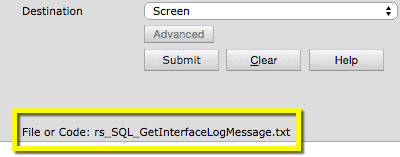
The option to view the report filename can easily be turned on from the Voyager system administration menu by either loading the optional parameter “Show Report File on Filter” (OptShowReportFile.pkg). Locate the parameter from the search box, then click Load Package.
Once the option has been turned on, you will be able to see a File or Code section underneath the Submit button on any scripted reports.
Another feature we love enables us to show the PDF and Excel buttons on scripted reports regardless of content. The Voyager scripting engine automatically hides the Excel and PDF export buttons on reports if certain operations are being used in the script – for example: insert, update or delete.
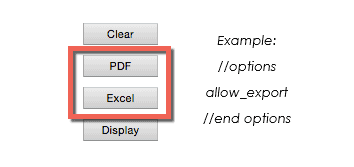
To force the report to allow the display of the export buttons, a section may be added to the text file called “Options.” It is available in Voyager from version AdminUtilitiesPI4 + and is now in all versions of 7S. A simple solution, great benefit!
